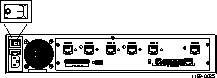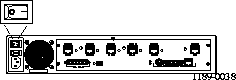Table A-1 Hardware Problems and Solutions
| | |
|---|
|
System LED does not light.
|
Power is not present.
|
Check the power switch, power cable, outlet, and fuse. For instructions on checking and changing the fuse in the AC version, see "Replacing a Fuse" on page A-7.
|
|
During startup, the system LED fails to light, stays lit, or blinks three times per second continuously.
|
A hardware problem has occurred.
|
Contact Lucent Remote Access Technical Support.
|
|
During startup, the system LED blinks once per second for more than a minute.
| | |
|
Immediately after booting, the system LED stays solidly lit or does not light.
Note: This behavior does not refer to the boot sequence, during which the system LED is not lit for between 5 and 7 seconds.
|
A component might have loosened during shipping.
|
Open the PortMaster using antistatic precautions (see "Safety Recommendations" on page 2-3). Verify the following:
|
|
After an ISDN S/T unit boots, an ISDN S/T status LED turns off.
|
The BRI is not able to synchronize with the attached NT1.
|
Ensure that the correct directory numbers have been assigned to each port of the BRI. Ensure that the cable connecting the BRI and the NT1 is securely attached. If the problem persists, contact your service provider.
|
|
After an ISDN U unit boots, an ISDN U status LED blinks once per second or turns off.
|
No SPID is set on the port.
|
Verify that the correct SPID has been assigned to the port and that the correct switch type is set. See the Command Line Administrators Guide for the appropriate ISDN BRI commands.
|
|
There is no circuit to the telephone company.
|
Verify that the BRI cable is securely attached. If the problem persists, contact your service provider.
|
|
During operation, the system LED remains solidly on or completely off.
|
A hardware problem might have been caused by an external device.
|
Disconnect all external devices except the diagnostics terminal or PC. If the LED is still solidly lit or completely off, contact Lucent Remote Access Technical Support.
|
|
No console login prompt is displayed.
|
Console terminal settings are incorrect, or a connection or cable is inoperable.
| |
|
The Link LED is not lit when connected to a 10BaseT Ethernet hub.
|
There is no link integrity.
|
Verify that DIP switches 4 and 5 are up and that you have a working 10BaseT cable properly connected to the PortMaster and to the hub. Turn the power off and on to activate the DIP switch setting.
|
|
Network LED is solidly lit.
|
Heavy traffic can cause the network LED to blink so rapidly that it appears to be solidly lit.
However, if packets cannot be passed, you might have an incorrectly cabled network.
|
Verify that the network cabling is correct.
|
|
Network LED is not lit.
|
If the PortMaster is not receiving, or sending traffic, the network LED is not lit.
|
Verify that the network cabling is correct.
|
|
|
If packets cannot be passed, the network might be cabled incorrectly.
|
Verify that the network cabling is correct.
|
|
An undefined difficulty occurred at startup, but the cause cannot be determined from LED behavior.
|
Refer to the solution column.
|
Try booting in console mode, and observe the boot messages. See "Observing Boot Messages" on page A-5. If the boot messages do not suggest a solution, record the information and contact Lucent Remote Access Technical Support.
|
![]() Boot messages vary slightly, depending on the version of the PROM and ComOS.
Boot messages vary slightly, depending on the version of the PROM and ComOS.