How to Configure a Full T1
Summary
The following is a detailed instruction of how to configure your PortMaster 3
® for a Full T1.Configuring for Full T1
- Turn on the power to the PortMaster. power
- Configure General configurations
Execute the following general configuration commands:
| Execution of Commands
|
What it does
|
|
| Command | Parameter* | |
| set sysname | ISP-PM3-1 | Allows you to set a name for PortMaster |
| set ether0 address | 192.168.100.1 | Sets ether0 IP address for PortMaster |
| set ether0 netmask | 255.255.255.0 | Sets netmask of the ether0 interface |
| set gateway | 192.168.100.254 | IP address of your gateway out to internet or upstream provider. |
| set loghost | 192.168.1.2 | Sets IP address of host to which the PortMaster sends syslog messages. (optional) |
| set domain | lucent.com | Sets your company domain name. (i.e. lucent.com) (optional) |
| set namesvc | dns or nis | Uses DNS for hostname lookup or uses NIS for hostname lookup (optional) |
| set nameserver | 192.168.25.16 | Sets the server used for DNS or NIS hostname lookups. (optional) |
| set assigned | 192.168.100.33 | First IP address of assigned address pool. |
| set pool | 24 | Sets assigned address pool size. |
| set default | on/off | Turns default routing on/off |
| set routing | on/off | Turns RIP on/off |
If your using RADIUS then execute the following commands:
Execution of Commands
|
What it does
|
|
| Command | Parameter* | |
| set authentic | 192.168.120.10 | Sets IP address of your RADIUS server |
| set secret | secret password | Sets RADIUS secret on PortMaster. The same secret as in your clients file. |
| set accounting | 192.168.120.10 | Sets accounting server for RADIUS. This could be same sever as your RADIUS server. |
Execute the following Full T1 commands:
Execution of Command
|
What it does
|
|
Command |
Parameter* |
|
| set line0 or 1 | T1 | Configures line for Full T1 or 1.536mbs |
| set line0 or 1 | Framing ESF or D4 | Sets framing for the line either Extended Super Frame (ESF) or D4 AKA Super Frame (SF) |
| set line0 or 1 | Encode B8ZS or AMI | Encoding is set to either Bipolar8-Zero Substitution (B8ZS) or Alternate Mark Inversion (AMI). |
| save all | Saves configuration file to nonvolatile memory. | |
| reboot*** | Reboot PortMaster with new configuration saved. | |
Configuration is complete at this point
* Parameter = Customers information
**Line0 and Line1 are PRI ready by default
*** A reboot may be required if you decide to use CT1
____________________________________________________________________________________
After the PortMaster has been rebooted, log into the PortMaster and execute the following command:
Execution of Command
|
What it does
|
|
Command |
Parameter* |
|
| show line0 | Shows the status of line0 | |
| show line1 | Shows the status of line1 | |
You should see the following:
ISP-PM3-1> show line0
| ----------------------- line0 - T1 1.536Mbs ------------------------ | ||||
Status: UP |
Framing: ESF |
Encoding: B8ZS |
PCM: u-law |
|
| Receive Level: +2dB to -7.5dB Alarms | Violations |
|||
| Blue | 0 |
Bipolar | 0 |
|
| Yellow | 1 |
CRC Errors | 0 |
|
| Receive Carrier Loss | 0 |
Multiframe Sync | 0 |
|
| Loss of Sync | 0 |
|||
ISP-PM3-1> show line1
| ----------------------- line0 - T1 1.536Mbs -------------------------------- | ||||
Status: UP |
Framing: ESF |
Encoding: B8ZS |
PCM: u-law |
|
| Receive Level: +2dB to -7.5dB Alarms | Violations |
|||
| Blue | 0 |
Bipolar | 0 |
|
| Yellow | 1 |
CRC Errors | 0 |
|
| Receive Carrier Loss | 0 |
Multiframe Sync | 0 |
|
| Loss of Sync | 0 |
|||
For further information, consult the PortMaster Command Line Reference.
_______________________________________________________________________________
Connecting a Console to a PortMaster
- Connect a null modem cable to the console port on your PortMaster. (This will be either C0 or S0 depending on the type of PortMaster.)
- Attach a terminal or workstation in terminal emulation mode for 9600 baud, 8 data bits, 1 stop bit, no parity, and software flow control (XON/XOFF) off.
- Turn DIPswitch 1 up.
- Power cycle the PortMaster. (Turn power off, then back on.)
- You should see diagnostic boot sequence messages ending with a console login prompt.
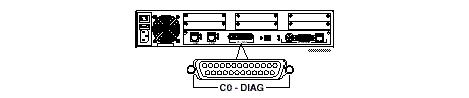
(PortMaster 3 shown above)
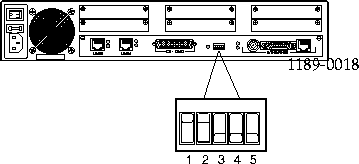
(PortMaster 3 shown above)
The following example is from a PortMaster 3A-2T:
Lucent Technologies, Inc. Boot Prom Rev N
Testing Low Memory....
Testing System Clock....
Testing System Memory.... 1024K
Checking Boot ROM....
CPU Type.... 486DE2-66
Starting FLASH Boot.....
Booting From Flash Type Am29F040
Loading Image at 0fff0000
17048 flash copy complete
Verifying Load Module Checksum...
Starting Load Module ...
Loading kernel... 619172 bytes
Testing High Memory .... 4096K
Found 47 ports....
Ether0 active... 64K burst-IO
Running ComOS...
PortMaster Console login:
___________________________________________________________________________________________
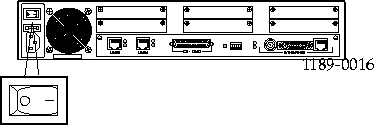
(Power switch. PM-3 shown)